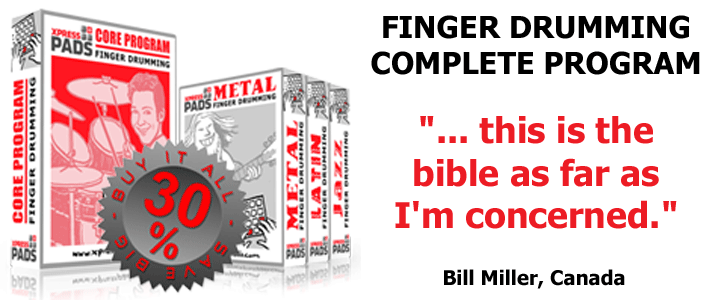Novation Launchpad Pro for Finger Drumming?
Update 2016-12-04: Please check out this awesome MIDI converter script for Ableton Live. It is a huge time saver, super-easy to set up, and works with Ableton Push 2 & 1, and with Novation Launchpad Pro & MK2.
+++
The Novation Launchpad Pro is more than just another control surface for Ableton Live. With 64 velocity-sensitive pads, it can also be used for finger drumming.
In this article, I’ll take a closer look at how the Launchpad Pro can be used for finger drumming with the XpressPads finger drumming technique.
When the Launchpad Pro was released in Summer 2015, I was thrilled to test it and start finger drumming on it. Until then, I was completely focused on playing finger drumming with one or two regular pad controllers with a 4 x 4 pad section. The legacy Launchpad and the Launchpad Mini weren’t really useful for finger drumming, since the pads weren’t velocity-sensitive. For finger drumming, however, pad sensitivity is key.
Launchpad Pro and Automap
I thought the Launchpad Pro would work well for finger drumming due to its pad sensitivity, but when I connected it to my computer and tried to install a custom finger drumming layout on it via the excellent (and free) Automap software, I realized that Novation did not implement Automap for the Launchpad Pro. That confused me because the legacy Launchpads supported the use of Automap.
That frustrated me because I had no experience with Ableton Live and I actually didn’t want to learn yet another DAW: I simply didn’t want to invest the necessary time. So, for a while I tried hard to make the Launchpad Pro work with FL-Studio and Cubase and work with the XpressPads finger drumming layouts on it in this particular setup. It didn’t work.
Setting up the XpressPads layouts for the Launchpad Pro
After that disappointment, I ignored Novation Launchpad Pro altogether. I put it aside and went on working with my other pad controllers. Recently, though, I was contacted by an XpressPads finger drummer – Norris Lam – who told me how to use my favorite virtual drum modules with Ableton Push and Ableton Live.
Since that setup worked with Ableton Push, I thought it would work with the Launchpad Pro as well, and it did! So, I got my Launchpad Pro back on my desk and went through the process of setting it up for finger drumming with the XpressPads technique. I can now play finger drumming with the Launchpad Pro and I’m happy to share my experience.
The Pad Section of the Launchpad Pro
As mentioned, one of the big advantages of the Launchpad Pro is that it comes with velocity-sensitive pads. That alone is super important for finger drumming, where imitating playing on an acoustic drum set (with all the nuances that occur when playing transitions between calm and intense drum hits) is key.
A closer look at the pad sensitivity of the Launchpad Pro made clear that this functionality is actually quite rudimentary. There are only three different velocity settings available for the pads: low, medium, and high. Velocity curves cannot be changed. However, the three settings are quite different so one will notice a big change when experimenting with the three velocity settings on the Launchpad Pro.
Pad sensitivity is only one aspect of the pads when it comes to finger drumming. Other important considerations are pad size and the feel and responsiveness of the pads themselves.
The Launchpad Pro pad sizes are admittedly not ideal for finger drumming. The pads are very small making it necessary to be much more precise when finger drumming (as compared to playing on an Ableton Push or a regular 4 x 4 pad controller, for example). Although precise playing can be specifically trained, small pads will be a barrier when trying to play finger drumming at fast or even extremely fast tempos.
The feel and responsiveness of the pads of the Launchpad Pro is different from those of regular 4 x 4 pad controllers such as the MPD2 family, PadKontrol, iRig Pads, QuNeo, Maschine, MPC, or Trigger Finger Pro. Also, the 64 pads of the Ableton Push and Push 2 feel very different from those of the Launchpad Pro. I believe this is the point where it becomes obvious that the pad sensitivity is just an added feature of the next generation of Launchpads. It doesn’t seem to be a feature that Novation put much effort into making as good as it can be.
While some of the other mentioned pad controllers and groove production studios have fantastic pad sections, the Launchpad Pro’s pad sensitivity is really just “OK”. Expressive finger drumming is only possible if the device is in “high” velocity sensitivity mode, and even then I sometimes find it difficult to get good control of the velocities with which I play the pads.
Conclusion
My review might indicate that the Launchpad Pro isn’t the right device for finger drumming, but it’s important to look at the full picture. The Launchpad Pro’s first and fundamental purpose is to act as a control surface for Ableton Live. The added feature of pad sensitivity needs to be seen in this broader context.
The Launchpad Pro isn’t primarily a finger drumming controller, but it can be used for that task. Eventually, if you’re an Ableton Live user, the Launchpad Pro will satisfy you with all the other features it offers. If you are a finger drummer “on top”, you’ll be able to use the Launchpad Pro for this task as well.
However, if you’re serious about becoming an expert finger drummer, you’ll probably need to search for other options to add to your setup, especially because finger drumming is all about great pads, ergonomic hand movements, and relaxed playability. There are other hardware devices that meet these needs better than the Launchpad Pro does.